If you like LaTeX, you will also like Zotero, an open-source reference management software to manage bibliographic data and related research materials. Especially you can use it to manage all those PDF files you collected, share references with your collaborators and support academic writing in LaTeX or even MS Word. It provides notable features including web browser integration, online syncing, generation of in-text citations, footnotes and bibliographies.
In this post, you will know the recommended usage of Zotero in TULIP Lab.
Zotero & Koofr
Zotero only provides 300M free storage, which is insufficient for documents of any reasonable research project. Luckily, it is one of the very few, if not the only free one, reference managers that support WebDAV. Several free storage services provide WebDAV, and the one I recommend is Koofr: You can use Koofr's WebDAV as Zotero Storage, as in the following steps:
-
Create one Koofr account, you can use my invitation link;
-
Configure your Koofr preferences, and recommend to enable 2-step Verification;
-
Configure the preferences on Zotero, make sure that
My LibraryusingWebDAVas in the Koofr URL (https://app.koofr.net/dav/Koofr/zotero), as well as the usernmae/password verification. If your group sharing files are not larger than 300M, you are recommended to use Zotero storage forgroup librariesfor convenience. -
If more details or demonstration is needed, you can check the Koofr Blog post.
Zotero Extensions
Many extensions have been available for Zotero, and I use the following extensions extensively:
- Better BibTeX (BBT): A must for LaTeX writing
- Sci-Hub: Get PDF from DOI
- Markdown Here: Markdown Notes for Papers
Above figure shows the list of extensions in my own system.
Zotero Reference Management
Adding References
Zotero Connectors are automatically installed for jajor web browsers including Firefox, Chrome and Safari (which seems not working as expected). If you would like to add webpages or references into Zotero, Firefox addons is the most convenient. Alternatively, you can always directly drag downloaded PDF into Zotero.
Or you can add via DOI, arXiv ID numbers.
Once the references are into Zotero, you should organize them in a structured way.
Reference Information
It is important for you to organize your own references in a structured way. For each reference, you should set proper tag, and add necessary markdown notes, so that the important information on the paper can be summarized.
Group Library for Reference Sharing
For grouped libraries, you can create groups, choose group settings and invite collaborators (my username is: tuliplab).
Zotero & LaTeX
Bib Export
Better BibTeX (BBT) is an extension for Zotero that makes it easier to manage bibliographic data, especially for people authoring documents using text-based toolchains including LaTeX. For LaTeX users, it can automatically export and generate citation keys consistently, and also can be customized. You can use a consistent or the default configuration when exporting items into a bib file.
Bib Key Insert
Once the .bib file is ready, you can incorporate into your .tex file. With Zotero, the insert of the key into the editor TexStudio is very easy, just one click way.
A more detailed coverage on LaTeX can be found at here.



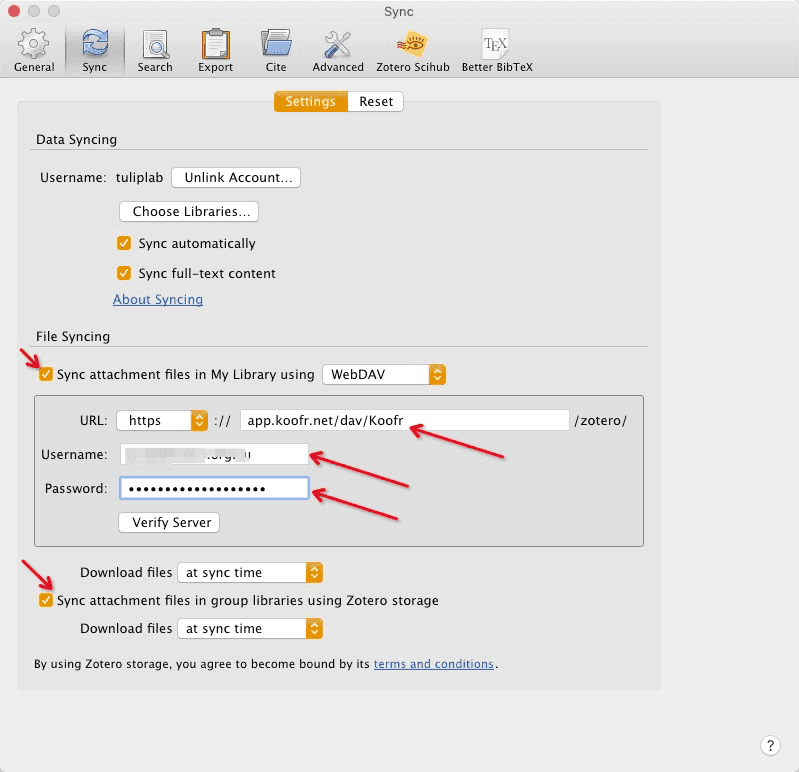
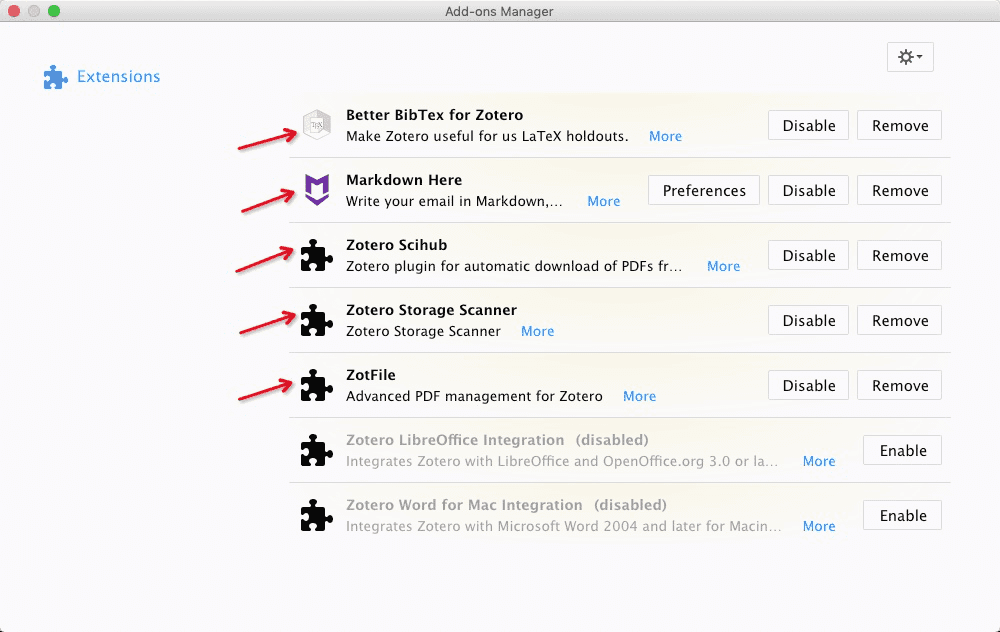
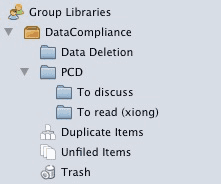
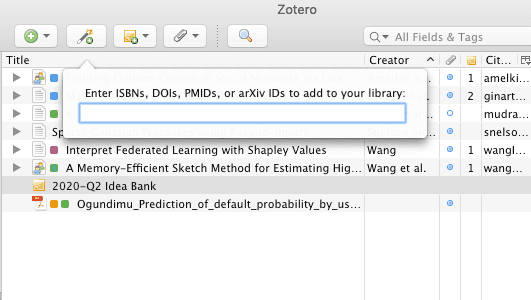
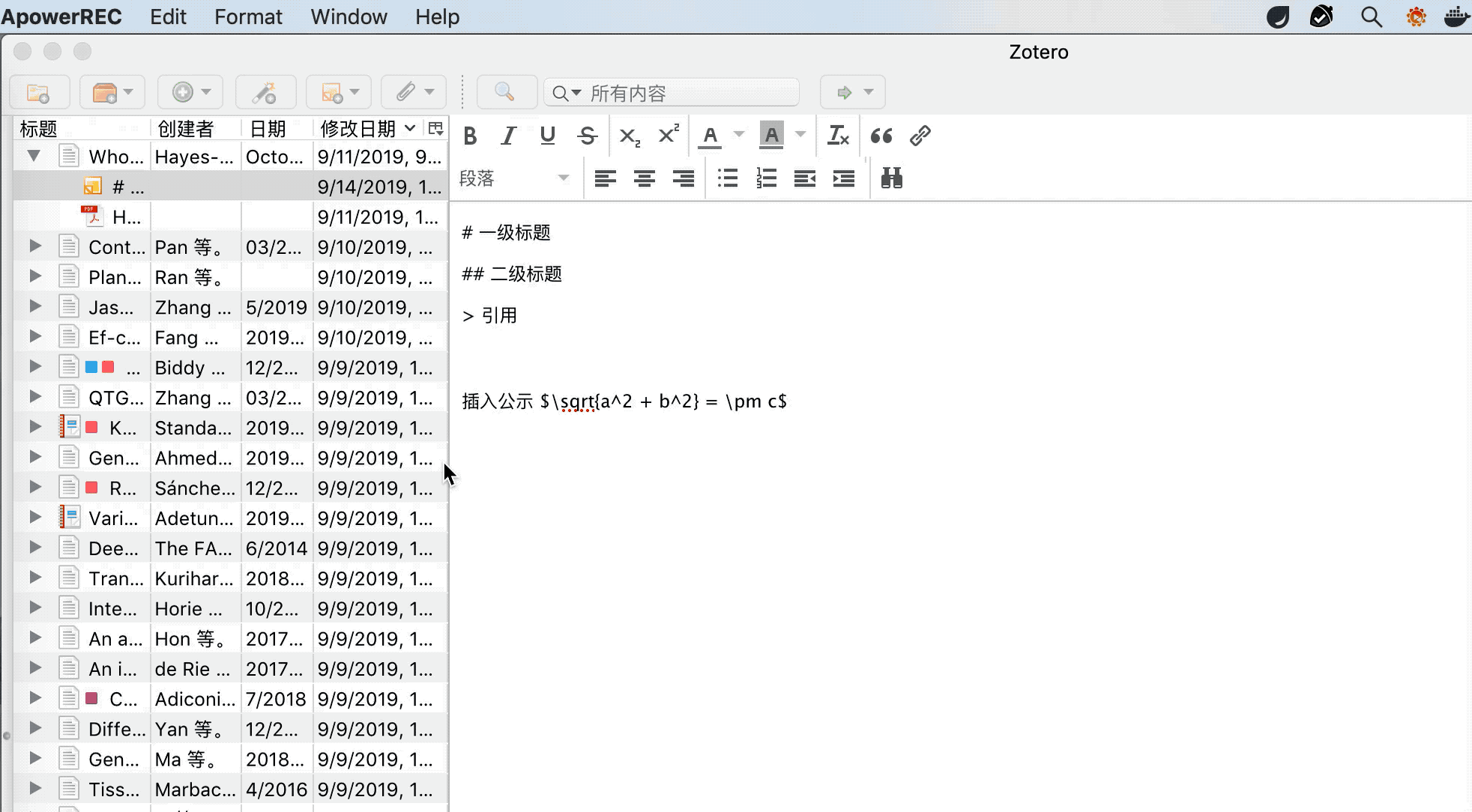
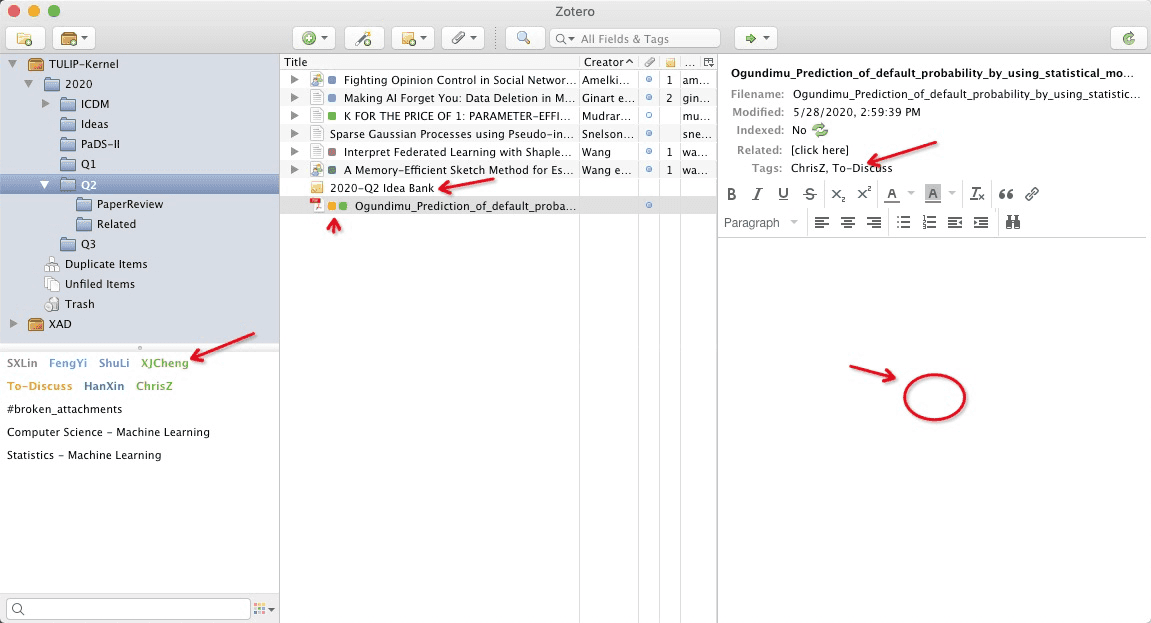
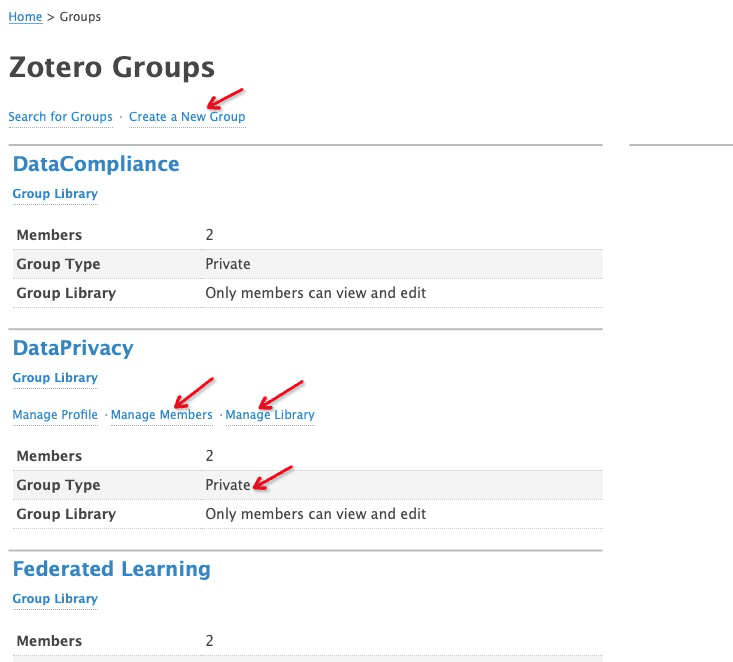

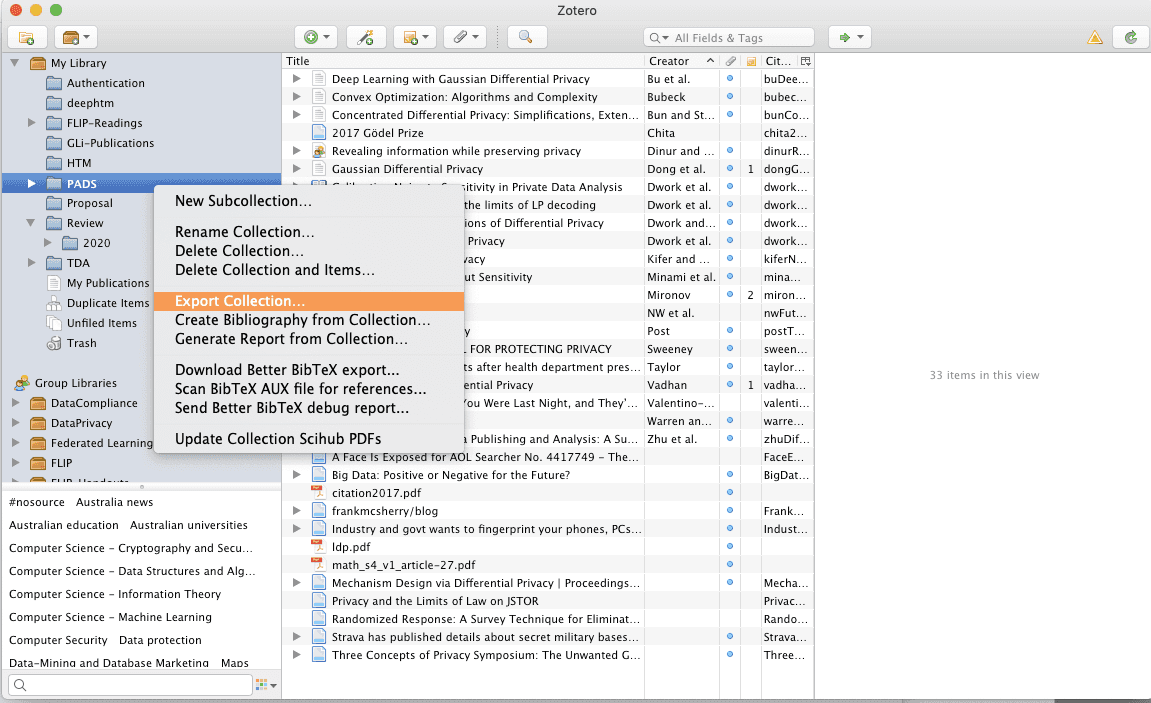
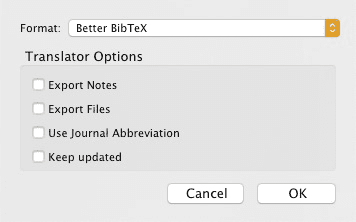
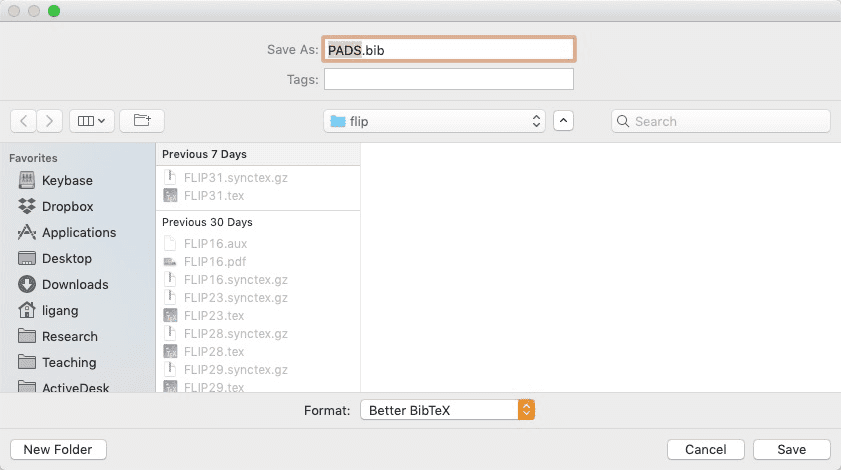
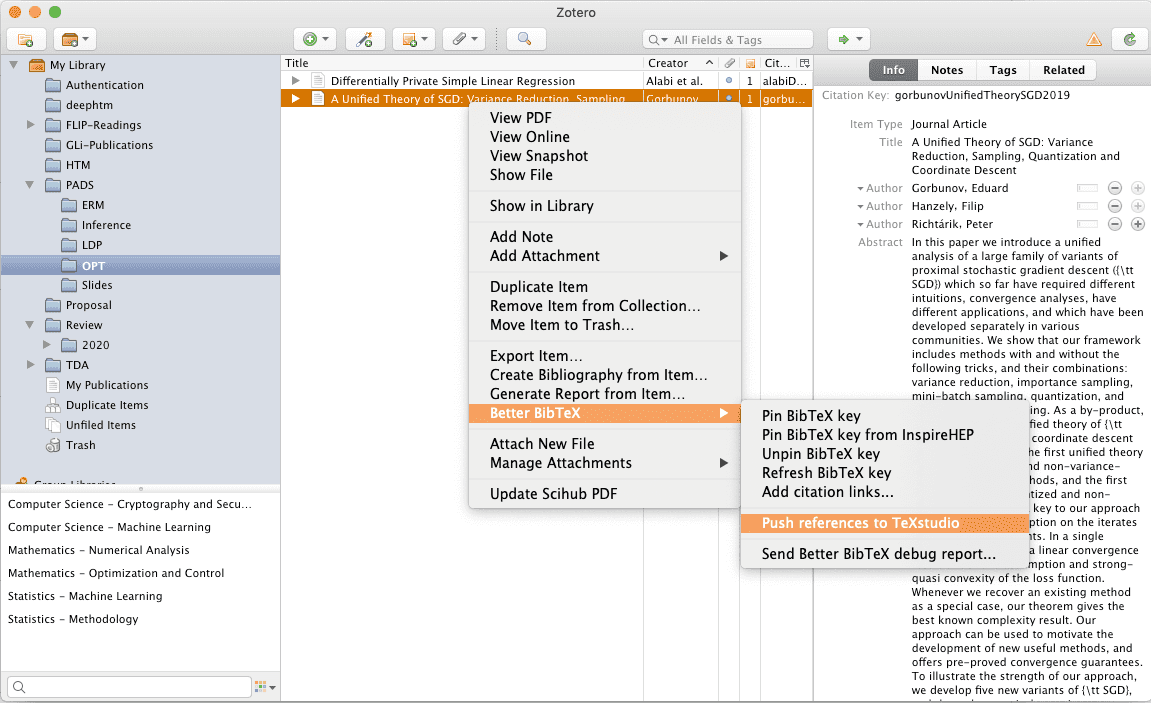
Leave your thought here
Your email address will not be published. Required fields are marked *